The day you have been waiting for has arrived.
Your Workplace Experience has been delivered. But what next?
We’ve tried to keep it really simple and make it easy for you to let your team know about about the experience.
When you receive your delivery follow the steps below:
1. Log-in at gemsatwork.com/log-in
2. Go to the ‘Experiences’ tab in the navigation

3. Select the relevant workplace experience
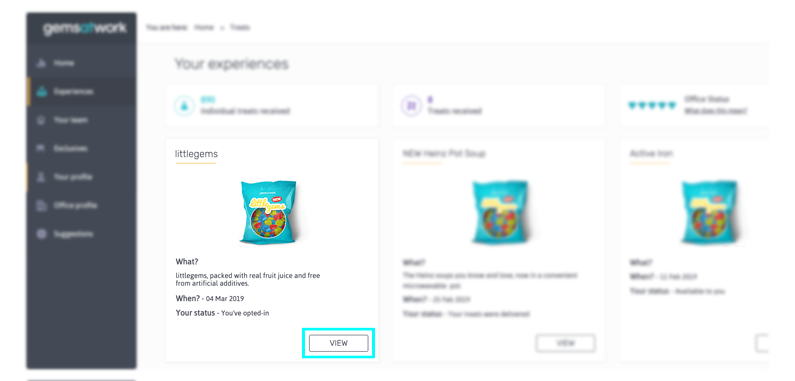
4. Click on the ‘Confirm delivery’ button to let us know you’ve received your Experience. The first step in the checklist will be ticked off and you can then click on ‘Notify your team’.
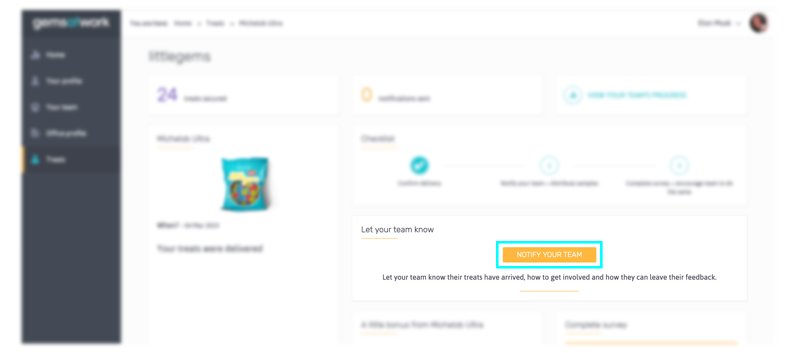
5. Your team will be listed here. Have a quick check you’ve got all the right people – if there’s anyone you don’t want to notify you can easily ‘exclude’ them from the notification. Don’t see who you’re looking for or have a list of people you want to notify? Simply paste their email addresses by clicking on the ‘+Notify colleagues who haven’t joined your team / paste in email addresses to send notification’ option.
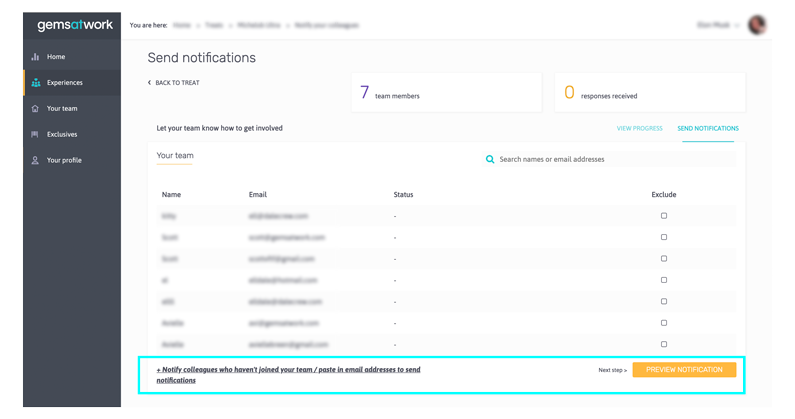
6. Press ‘Preview Notification’ to view the message and add your personalised note at the top to let your team know you’ll be coming round soon with the workplace expereince.
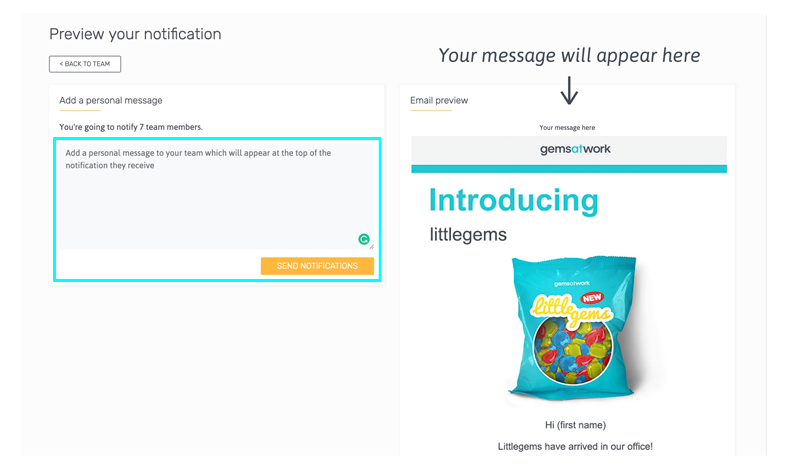
Hit ‘send notifications’ and your messages will be sent!
Once you’ve done this it’s also really easy to see who has responded, send reminders or if there’s anyone you missed, notify them too. Just click on the ‘view your team’s progress’ button from the ‘Treat’ homepage.


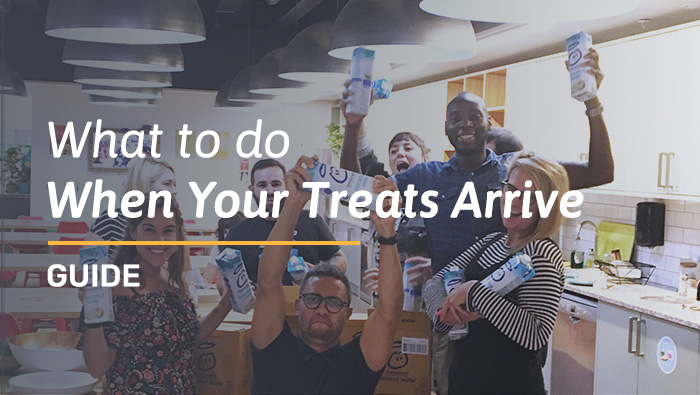
Thank you so munch for our Listerine Tabs.
We will all have the loveliest fresh smelling breath from now on..
Thanks again fort the Pamers Hair Products, we will all have lovey shiny Hair in the office now.
Hi Guys,
Yet again you have done us very proud, we are lovingthe Kind Bars..
Hopefully we can send some pictures soon..
Thanks A Million..
Jackie.
Thank you for the palmers shampoo and conditioners, everyone said that is an amazing product :))))
Thank you for the Special K, enjoyed them very much. A very nice treat
Amazing little bar of scrummy chocolate – delicious
shared with us by Julia Estruga
Thank you for the Lindor Bars, they were amazing. We will definitely buy this!